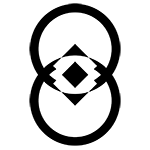Virtual Reality (VR) has become the next big thing for players to experience a different sense of reality through games. It has opened up a new digital content world that keeps you in the characters’ shoes. However, users may encounter many problems with the fix, which requires VR repair. You don’t have to worry because professionals at shops, will assist you in solving your issues.
Here are some vital troubleshooting steps for VR Problems.
1. Collecting the Required Tools and Equipment
2. Systematically Examining the Gadget
3. Adjusting the Settings for virtual reality headset repair
4. Updating the Software
5. Ensuring Ample Light in the Room
6. Checking Audio Cables
7. Inspecting the Battery for Issues
8. Ensuring the Room is Ventilated
Common Causes of VR Repairs and Issues
Let’s explore some common issues and their causes:
Difficulty in Tracking User’s Movements
Tracking problems result from various VR issues with the placement of the sensor or environmental conditions. Ensure that VR sensors have a clear line of sight to the VR headset and controllers. Do not use reflective surfaces and direct sunlight, which may spoil tracking performance.
Display Issues are Prominent
Faulty displays may arise from loose connections, broken cables, or old graphics drivers. This causes issues such as screen flickering or pixelation. Check all of the connections between the VR headset and the computer. Upgrade graphics drivers to the latest version to correct screen problems.
Distorted Audio
Audio distortion can result from improper audio settings, outdated audio drivers, or faulty headset hardware. Check the VR software’s audio settings and ensure you have updated headset drivers. If the problem continues, consult experts for VR headset repair services.
VR Headset is Uncomfortable to Wear
A VR headset might be uncomfortable because it doesn’t fit perfectly or has faults in its design. This happens when your VR headset is not adjusted correctly. Players may experience discomfort, poor immersion, and potential motion sickness due to improper fit and eye alignment.
VR Connectivity Problems
Connectivity problems may arise due to damaged or incompatible cables, ports, and hardware. You may encounter lag, tracking problems, or loss of audio/visual connection, disrupting the immersive experience because of connectivity issues.
The Gadget Overheats Immediately
The VR headset can overheat if used in a poorly ventilated space or if the airflow around the device cannot circulate correctly. Give the headset a chance to cool off between sessions and provide good air circulation for VR headset troubleshooting.
Compatibility with Only Simple Games
Certain games may not work on the VR headset. Outdated hardware or old software limitations could cause this. Ensure your VR equipment has the required system specifications before playing more complex VR games and applications. You can also contact experts like Cell N Tech for proper troubleshooting.
Troubleshooting Steps for VR Problems
By applying a step-by-step troubleshooting method, you can devise solutions to the many problems that virtual reality may encounter. Here are steps to troubleshoot common VR problems.
Collecting the Required Tools and Equipment
The first step in VR controller repair is to collect the tools you will use throughout the procedure. These include a microfiber cloth for cleaning, additional cables for testing, and any software or firmware update tools.
Systematically Examining the Gadget
Check the VR headset, controllers, and sensors for physical damage, loose connections, or debris that may hamper the work of sensors and lenses.
Adjusting the VR Headset Settings
1. Navigate to VR software settings.
2. Adjust display, audio, and track configuration.
These steps will help with several VR repairs.
Updating the Software
You can check if the VR headset firmware, driver software, and driver units are up to date. The manufacturer’s website is an excellent place for more information about the product.
Ensuring Ample Light in the Room
Insufficient lighting to make tracking performance reliable. Ensure your VR headset is in a room with sufficient light but without direct sunlight.
Checking Audio Cables
Check the audio cables connecting the VR headset for any signs of damage or loose connection. Reconnect or replace cables where necessary.
Inspecting the Battery for Issues
If your VR controllers or headset use batteries, ensure there is no corrosion inside the battery compartments, no loose connections, or no worn-out batteries. Replace batteries if necessary for VR troubleshooting.
Ensuring the Room is Ventilated
Overheating leads to inadequate operation. To prevent overheating, use the VR headset in a well-ventilated area.
Conclusion
Following these VR repair steps systematically can help you identify and resolve common VR problems. If issues persist, consult the manufacturer’s support resources or seek professional assistance from repair experts like Cell N Tech. Regular maintenance and proper care of your VR hardware can ensure a smooth and enjoyable virtual reality experience.
Frequently Asked Questions
How do I troubleshoot my VR?
You can start by checking connections, updating software and drivers, and adjusting settings for VR repair troubleshooting. Also, ensure proper lighting and ventilation and inspect for physical damage or battery issues.
Can VR headsets be repaired?
You can often repair VR headsets. Typical repairs include fixing or replacing cables, repairing or replacing damaged components like lenses or sensors, and addressing software-related issues through updates or resets.
What is the biggest problem with VR? One of the biggest problems with VR is the potential for motion sickness or discomfort experienced by some users. Differences between visual input and physical movement within virtual environments cause this.