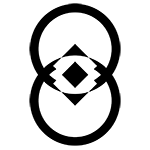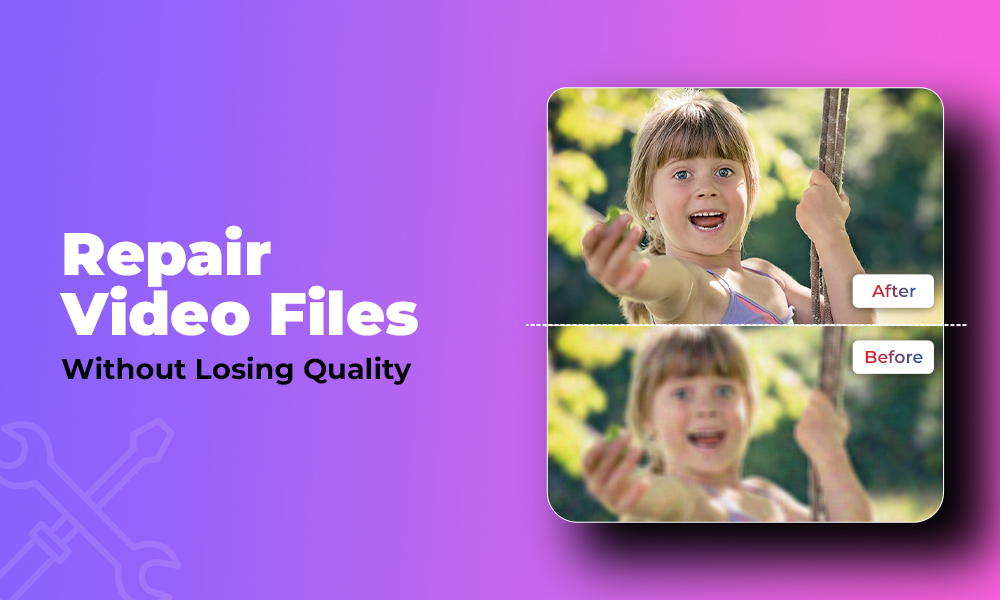Here’s a 5-minute read for you to learn video corruption is, why it happens, and the best approach and method to repair a corrupt video file. So let’s get started.
What is Video Corruption?
Have you ever tried to watch a video, but the picture keeps freezing, is jumbled up, has green or black lines, the sound keeps breaking in between, or there’s an audio sync issue? That’s video corruption. A video may get corrupted when something goes wrong while recording, downloading, or transferring it from one device to another. Whatever the reason, the result is that the video won’t play properly.
However, there’s nothing to worry about, as video corruption is a common issue that can be easily resolved. Luckily, there are easy ways to repair corrupted video files and make the videos work again. But before that, let’s understand how video gets corrupted.
How Does a Video File Get Corrupted?
What exactly causes a video file to become corrupted? Let’s take a look at some of the most common reasons:
1. Hardware Failures: While downloading a video file or editing a video, if your computer stops working or shuts down, it can interrupt the process of saving the file, resulting in video file corruption.
2. Issues Saving File: Videos are saved in segments or parts on any storage drive or hard drive, and if something goes wrong while saving it, such as a system crash or a software glitch, it can corrupt the video file.
3. Viruses and Malware: Viruses and malware can infect your computer and damage the files saved in it, including your videos. They generally infect and alter the file structure and make your videos unplayable.
4. Unsupported Video Codecs: Sometimes, a video file may not be corrupt but it still won’t play in a video player if that doesn’t support the video codec. This can happen if you try to open a video file on a device or software that’s not compatible with the file format in which the video has been encoded.
5. Faulty Storage Devices: If the storage device (hard drive or memory card) where your video is stored develops bad sectors, it can make the video file corrupted and unreadable.
These are the most common reasons why video files can become corrupted.
How to Deal With Video Corruption?
Before I discuss the solutions to fix corrupt video files, it’s important to take a few precautions and try some common troubleshooting steps first.
Precautions:
1. If you have a corrupted video file, the first thing you should do is create a backup copy of the file.
2. The second thing to remember is to avoid using any unreliable or unknown software fix the corrupt video.
Troubleshooting
- First, run an antivirus scan of your system, drive, or external memory where the video file is saved using Windows Defender or a third-party antivirus. This step will fix a virus or malware-affected corrupt video file.
- Try playing the video file in a different media player and converting the video file format. You may try playing the video with VLC media player, KM Player, or GOM player, which are free to download on Windows.
If the video corruption is minor, the above troubleshooting steps can easily fix it. However, if it’s severe, you’ll have to rely on other methods to repair the corrupt video file.
Fix a Corrupt Video File Using a DIY Video Repair Tool
One of the best tools to fix corrupted video files without losing any quality is Stellar Repair for Video software. This user-friendly tool is designed to help you repair a wide range of video formats, including MP4, AVI, MKV, MOV, MPEG, and many more. Using this tool, you can fix high-quality HD, 2.7K, 4K, 6K, 8K, 16K, and VR videos shot on any device, whether a DSLR, video camera, smartphone, or drone, while preserving the original quality.
Let’s see how to use Stellar Repair for Video to fix your corrupted video file:
- Download and install the Stellar Repair for Video software on your computer.
- Launch the software and click on the “Add Videos” button to select the corrupted video file you want to repair.
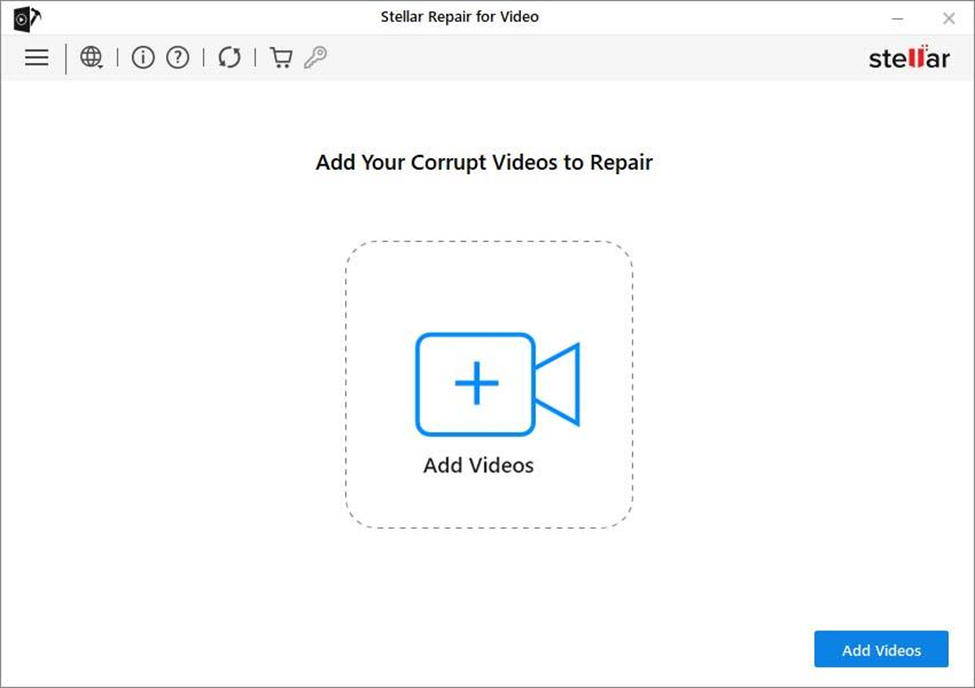
- Next, click the “Repair” button, and the software will start the repair process. This will take a few minutes, depending on the video file size.
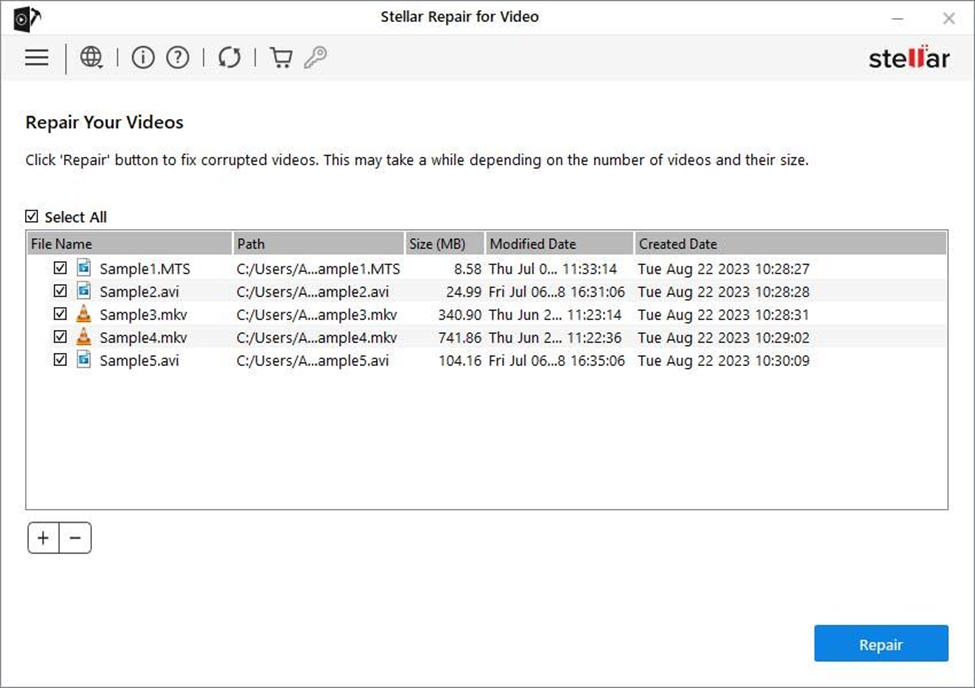
- Once the repair is complete, you can preview the video to ensure your video works properly.
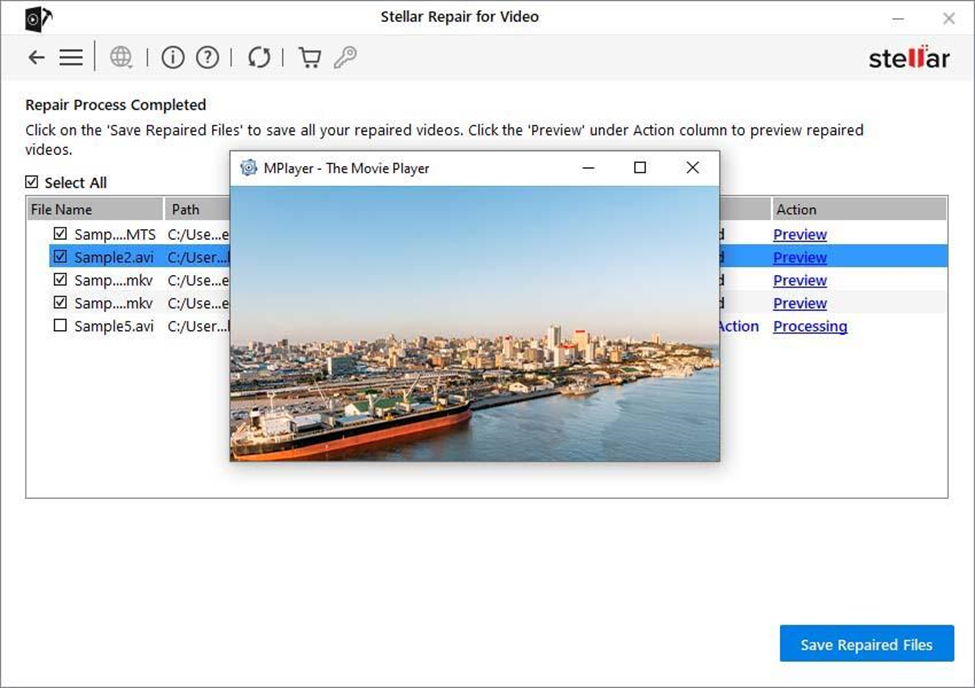
- Now save the repaired video file to your desired location by clicking on Save Repaired Files.
You will love this video repair tool for its simplicity. Even if you’re not tech-savvy, you can easily use it to fix your corrupted video files.
Use VLC to Fix a Corrupt Video File
Apart from video repair software, there is one other method to fix a corrupt video file, but it may or may not work for everyone. VLC Media Player can only help you fix your corrupt AVI video files. It has a built-in feature that allows you to repair AVI format videos that are not playing properly. However, if you want to use this feature in a video file that is in some other format, you need to convert it to AVI.
VLC may not prove useful in fixing high-quality 4K, 8K, or 16K videos, but if you need help with a standard AVI video file with basic corruption, then you may give it a try.
Here are the steps to use VLC Media Player to fix your corrupt video file:
1. First, open the VLC Media Player on your computer.
2. Click on the “Media” tab and then select the “Convert/Save” option.
3. In the next screen, click on the “Add” button.
4. Select the corrupt video file you want to fix and click on the “Convert/Save” button.
5. Now open VLC and go to Menu > Tools > Preferences > Input/Codecs.
6. Then go to the “damaged or incomplete AVI file” option and select “Always fix” and click “Save“.
7. Now play the video file and check if the issue is fixed.
You may successfully repair a corrupt video file with VLC Media Player; however, if it does not prove helpful, simply use a professional video player like Stellar Repair for Video. The Stellar Video Repair software also comes with a FREE trial version, so you can give it a try and see if it works before making any purchase.
Wrapping Up:
By now, you should understand video corruption, how it occurs, and how to deal with a corrupt video. Although there are hundreds of blogs on the topic, my goal is to teach you the best approach and methods to fix a corrupt video without losing the original video quality. So, if you are unable to play a video file on your device, you know what it is and how to deal with it. Remember using unknown software and free tools available on the internet may further corrupt any video file. Hence, you must only try expert-recommended video repair tools. If you want to share your feedback or need help fixing an unplayable video file, please reach out in the comments section.
Also Read: The Benefits of Comprehensive Dental Care