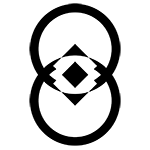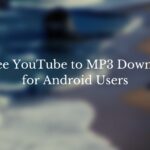Understanding the inner workings of your computer can be incredibly beneficial. Whether you’re looking to build your own PC, upgrade your existing system. Or simply want to understand what makes your computer tick, this guide will break down the key components inside a typical PC. Explaining their functions and importance. Fusionhardwares brings the opportunity where you can buy all types of computer hardwares related to your requirment.
Central Processing Unit (CPU)
What is the CPU?
The Central Processing Unit (CPU), often referred to as the brain of the computer, is responsible for executing instructions from programs and performing calculations. It processes data and carries out commands, playing a crucial role in the computer’s overall performance.
Key Features of CPUs
- Cores and Threads: Modern CPUs have multiple cores, allowing them to perform multiple tasks simultaneously. Each core can handle one or more threads, which are sequences of instructions.
- Clock Speed: Measured in GHz, this indicates how many cycles a CPU can perform per second. Higher clock speeds generally mean faster performance.
- Cache Memory: CPUs come with different levels of cache memory (L1, L2, L3), which provide high-speed data storage to speed up processing.
Popular CPU Brands
- Intel: Known for their high-performance CPUs, especially in gaming and professional applications.
- AMD: Offers competitive multi-core performance, often at a better price-to-performance ratio.
Motherboard
What is the Motherboard?
The motherboard is the main circuit board that connects all the components of the computer. It allows communication between the CPU, RAM, storage devices, and other peripherals.
Key Features of Motherboards
- Form Factor: Common sizes include ATX, Micro-ATX, and Mini-ITX. Choose based on your case size and expansion needs.
- Socket Type: Must match your CPU.
- Chipset: Determines the features and capabilities of the motherboard.
- Expansion Slots: For adding graphics cards, sound cards, and other components.
Important Considerations
- RAM Slots: Ensure the motherboard has enough slots for the amount of RAM you plan to install.
- USB Ports: Check for the number and types of USB ports available for your peripherals.
- PCIe Slots: Important for adding graphics cards and other expansion cards.
Memory (RAM)
What is RAM?
Random Access Memory (RAM) is a type of volatile memory that provides temporary storage for data that the CPU needs to access quickly. It plays a critical role in system performance, especially in multitasking and running memory-intensive applications.
Key Features of RAM
- Capacity: More RAM allows for better multitasking and performance in demanding applications. 16GB is a good starting point for most users.
- Speed: Measured in MHz, higher speeds can improve performance, particularly in tasks that rely heavily on memory.
- Type: Ensure compatibility with your motherboard (e.g., DDR4, DDR5).
Storage Devices
Types of Storage Devices
- HDD (Hard Disk Drive): Uses spinning disks to store data. Provides large capacities at a lower cost per GB but is slower than SSDs.
- SSD (Solid State Drive): Uses flash memory to store data. Offers faster read/write speeds, resulting in quicker boot times and application load times. More expensive per GB but significantly improves performance.
Recommendations
- Operating System and Programs: Install these on an SSD for faster performance.
- Data Storage: Use an HDD for larger files and less frequently accessed data.
Graphics Processing Unit (GPU)
What is the GPU?
The Graphics Processing Unit (GPU) is responsible for rendering images, video, and animations. It is crucial for gaming, video editing, and other graphics-intensive tasks.
Key Features of GPUs
- Performance: Higher-end GPUs deliver better performance in demanding applications.
- VRAM: More video RAM (VRAM) allows the GPU to handle more complex textures and higher resolutions.
- Compatibility: Ensure it fits in your case and is supported by your PSU.
Popular GPU Brands
- NVIDIA: Known for high performance and features like ray tracing.
- AMD: Offers competitive performance, often at a lower price point.
Power Supply Unit (PSU)
What is the PSU?
The Power Supply Unit (PSU) provides power to all the components in your computer. Choosing the right PSU is crucial for system stability and longevity.
Key Features of PSUs
- Wattage: Ensure the PSU provides enough power for all your components. Use an online calculator to estimate your needs.
- Efficiency: Look for an 80 Plus certification for better efficiency and reliability.
- Modularity: Modular PSUs allow you to connect only the cables you need, reducing clutter.
Cooling Systems
Importance of Cooling
Proper cooling is essential to maintain system stability and extend the lifespan of your components. Overheating can lead to system crashes and hardware damage.
Types of Cooling
- Air Cooling: Uses fans and heatsinks to dissipate heat. Effective and affordable.
- Liquid Cooling: More efficient at heat dissipation, ideal for overclocking and high-performance systems.
Tips for Effective Cooling
- Case Fans: Ensure your case has enough airflow with intake and exhaust fans.
- CPU Coolers: Upgrade the stock cooler if you plan to overclock or want better cooling performance.
Computer Case
What is the Computer Case?
The computer case houses all your components and plays a role in cooling and aesthetics.
Key Features of Computer Cases
- Size: Ensure it fits your motherboard and any additional components.
- Airflow: Good airflow is crucial for keeping components cool.
- Build Quality: Look for sturdy construction and features like cable management.
Peripherals
Essential Peripherals
- Monitor: Choose based on resolution, refresh rate, and size. Higher resolutions and refresh rates improve visual experience.
- Keyboard and Mouse: Select based on comfort and features like mechanical switches for keyboards or DPI settings for mice.
- Speakers/Headphones: For audio output, choose based on sound quality and comfort.
Conclusion
Understanding the key components inside your PC is essential for building, upgrading, or simply appreciating the technology you use daily. By familiarizing yourself with the functions and features of each component, you can make informed decisions that enhance your computing experience. Whether you’re aiming for a high-performance gaming rig, a powerful workstation, or a reliable everyday computer, knowing your components is the first step toward achieving your perfect system.
Stay tuned for more news and updates on Infinite Insight Hub!