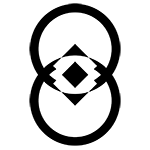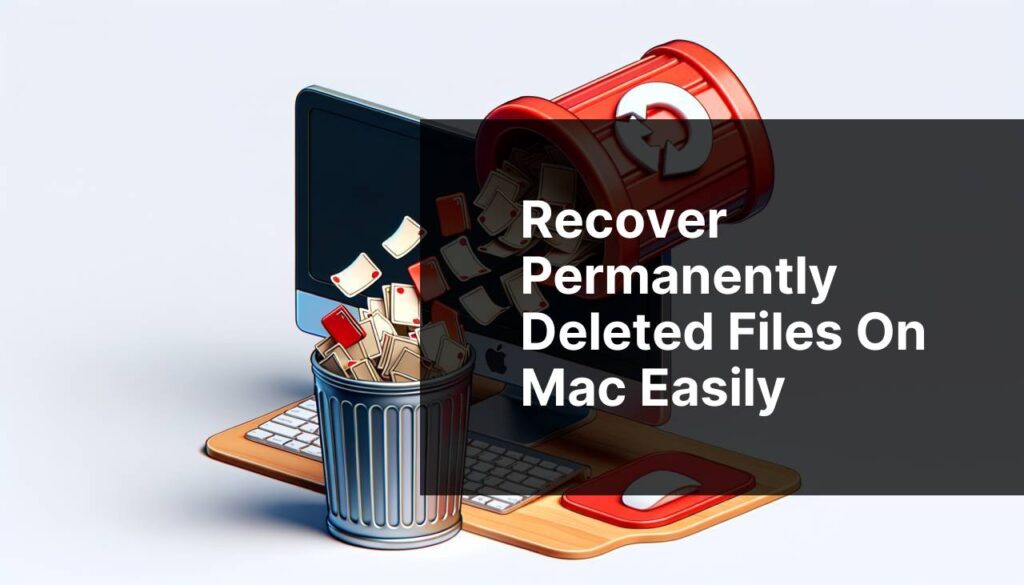Accidental deletion of files on your Mac can be a frustrating experience, especially when your files are lost forever. While it’s easy to recover recently deleted files from the Trash, but when your files get permanently deleted, either by emptying the Trash or using the “Command + Delete” shortcut, recovery might be quite complex. Luckily, there are several free Mac data recovery methods available online to recover deleted files on Mac.
This guide explores various methods, from using built-in features to employing third-party Mac data recovery software, which you must know to learn how to recover permanently deleted files on Mac.
Understanding Permanent Deletion of Files on Mac
When you delete a file on your Mac, it is not immediately removed from your hard drive. Instead, the device OS marks the space previously occupied by that file as free, making it available for new data. Until new data overwrites this space, the deleted file is easily recoverable.
Once you empty the Trash, the file is considered permanently deleted, but the actual data still resides on your disk. That’s why it is better to try the recovery workarounds before your file is permanently deleted, the longer you take to act, the more complex the recovery will be.
Immediate Steps to Take After Permanent Deletion
When you encounter that your files are permanently deleted, it’s essential to take quick action to prevent new data from overwriting the deleted files. Here are some immediate steps that you can consider for easy and quick recovery:
- Stop using the Mac: The more you use your Mac after data loss, the higher the chance that new files will overwrite the deleted data, making recovery of files difficult.
- Disconnect from the Internet: This can prevent background updates or downloads from overwriting the space occupied by the deleted files.
- Use External Storage: If you need to save any new important file, consider using an external drive to avoid writing new data to the internal storage.
How do I Restore Permanently Deleted Files on Mac?
MacOS comes equipped with several built-in recovery options that you can try to recover deleted files. It is good to try these options before exploring any third-party Mac data recovery software. Just go through the methods mentioned in this part of the blog one-by-one to get your deleted files back:
Method 01: Use Time Machine Backup
If you have enabled the macOS in-built Time Machine backup utility on your device, it is one of the easiest approaches to recover permanently deleted files. Time Machine automatically backs up your Mac on a regular basis, allowing you to restore files from specific dates. Here’s how to recover permanently deleted files on Mac using Time Machine backup:
- Firstly, connect the Time Machine backup drive to your Mac, if it’s not already connected.
- Open the folder where your file was stored before deletion.
- Now, click the Time Machine icon in the menu bar and choose “Enter Time Machine.”
- Use the timeline on the right pane of the screen to browse through your backups.
- Locate and select the file you need to recover and click Restore to save the selected file to its original location.
Method 02: Use iCloud Backups to Recover Permanently Deleted Files
Another backup alternative that you can use to recover permanently lost files on Mac is iCloud Drive. If iCloud backup is enabled on your device, you can recover deleted files from iCloud’s “Recently Deleted” section. All you have to do is:
- Firstly, go to iCloud.com and sign in with your Apple ID.
- Now, click on iCloud Drive.
- Tap the Recently Deleted button from the lower-right corner.
- Lastly, find the file you need to recover and click Restore.
Method 03: Recover Deleted Files Using Third-Party Mac Data Recovery Software
When the built-in free Mac data recovery options aren’t enough to recover your lost files, third-party data recovery software can be incredibly useful. Mac data recovery software like Stellar Data Recovery Free for Mac is an all-in-one recovery software that allows you to recover 1 GB of lost or deleted files without any cost. You can easily restore files deleted due to accidental deletion, formatting, virus attacks, or any other reason.
The Stellar Data Recovery Free for Mac tool supports the recovery of files deleted from any internal or external storage devices, including SD cards, USBs, hard drives, etc. The preview functionality of the software allows you to preview the recoverable files after thoroughly scanning the storage drive. You can easily recover permanently deleted files using this amazing software in three simple steps, i.e., Select, Scan, and Recover.
Step-by-Step Instructions on How to Recover Permanently Deleted Files on Mac using Stellar Data Recovery Free for Mac:
Step 1: Firstly, download and install the Stellar Data Recovery Free software on your Mac from the official website. Launch the app, select the type of data you need to restore and click Next to continue.
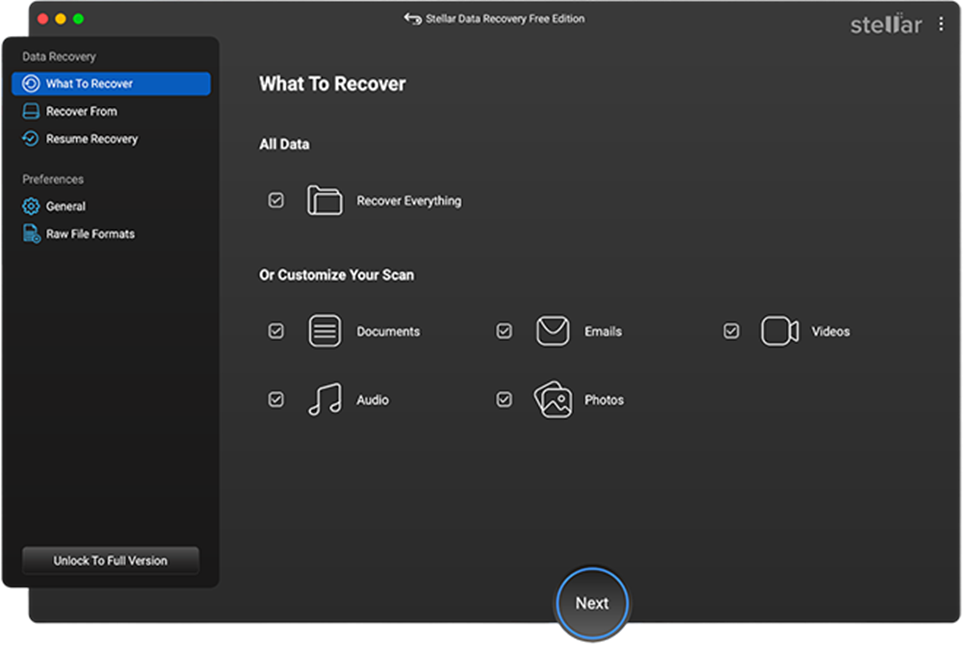
Step 2: From the Recover From window, select the storage drive where your deleted file was stored before deletion and click Scan to initiate the scanning process.
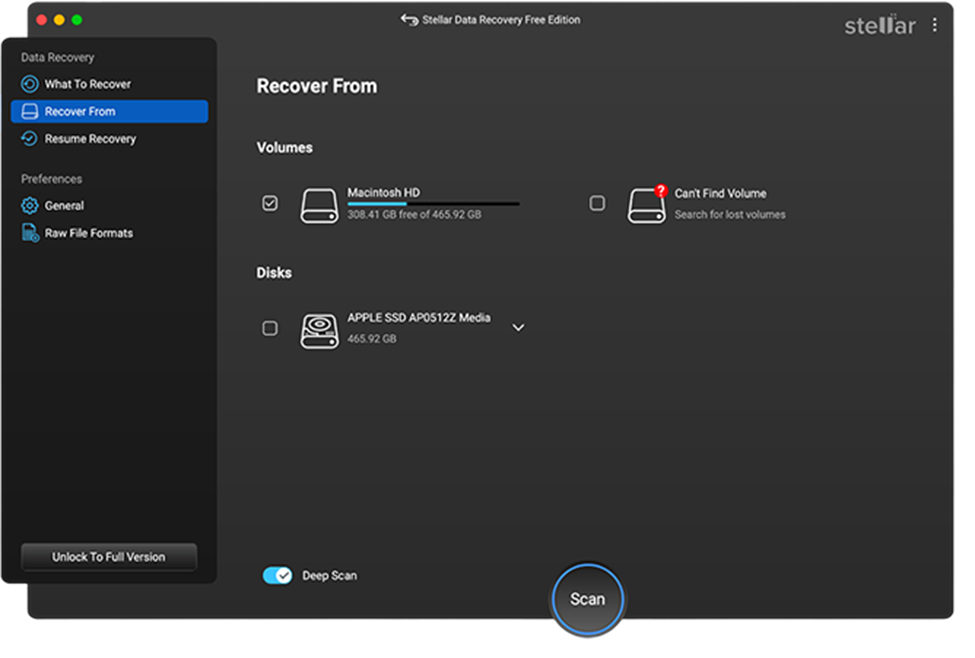
Step 3: After successful completion of the scan, browse through the list of recoverable files and choose the ones you want to restore and then click Recover.
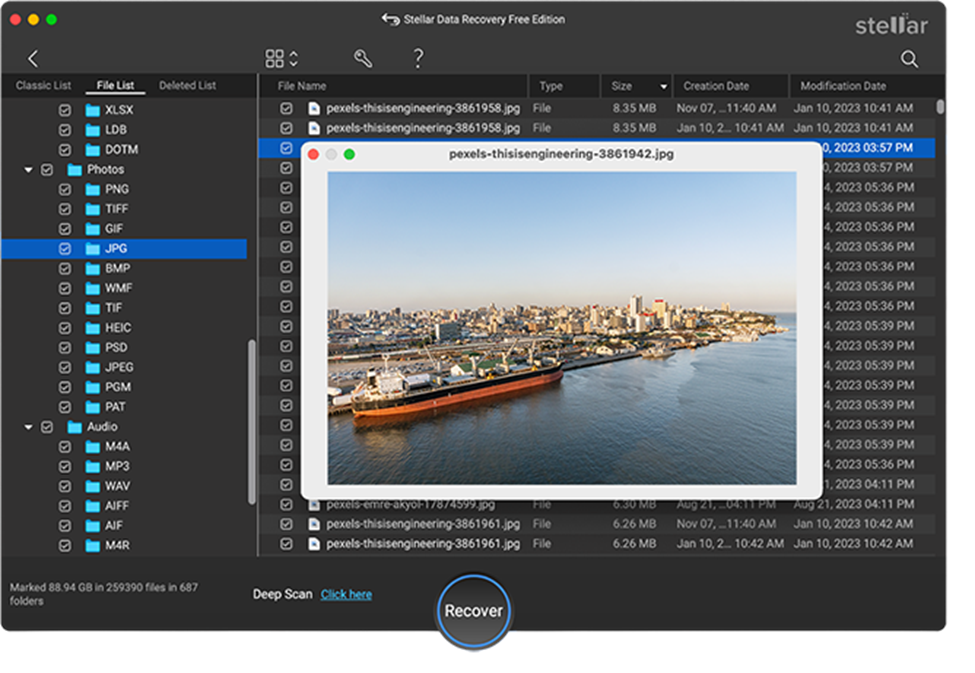
Note: The Free version of the software allows you to recover up to 1 GB of data for free. For larger recoveries, multiple paid versions are available.
Prevent Future Data Loss on Mac
Though the above-mentioned Mac data recovery methods are quite easy to implement, but you should try avoiding such data loss issues on your Mac. Here are some tips that you can consider to minimize the risk of permanently losing important files in the future:
- Enable Time Machine: Regularly backing up your important data using Time Machine allows you to easily restore them when data loss occurs.
- Use Cloud Storage: In addition to Time Machine, consider using cloud storage services like iCloud, Dropbox, or Google Drive to sync important files.
- Organize Files: Keep your files organized and periodically review your Trash before emptying it to avoid accidentally deleting important files.
Conclusion
Permanently deleting files on a Mac doesn’t always mean they’re gone forever. Whether through built-in tools like Time Machine and iCloud or third-party Mac data recovery software like Stellar Data Recovery Free for Mac, there are several options available for recovering lost files. Acting quickly and using the appropriate tools will significantly increase your chances of a successful recovery. Moreover, establishing regular backups will help you avoid the stress of future data loss and ensure that your files are always safe.
Also Read: Importance of User-Centered Design in Mobile App Development
Stay tuned for more news and updates on Infinite Insight Hub!